生活
Tips I iOS 16 超实用Quick Note功能!可快速制作笔记、添加网页到备忘录!
文:迪迪 / 图:互联网
你知道吗?Apple有一个很好用的“Quick Note”(快速备忘录)功能,不过只限于iPadOS 15及macOS Monterey上,如今iPhone也可以使用这项功能了!

Quick Note是一个非常实用的功能,支援用户在任何画面快速建立备忘录以新增笔记,快速制作笔记、添加网页到备忘录里,只要手机升级iOS 16就可以用了。
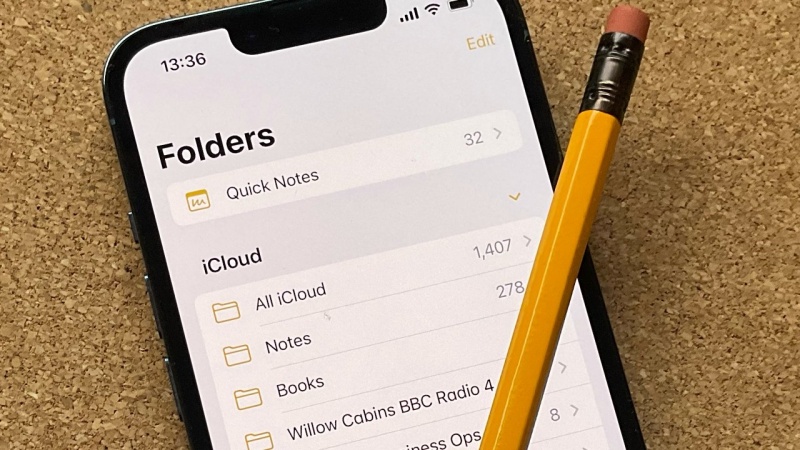
第一次用Quick Note功能,建议先添加到iOS 控制中心,这样就可以随时打开Quick Notes来笔记或添加网页到其中。
✅步骤1:打开手机的Settings,点击“Control Centre”
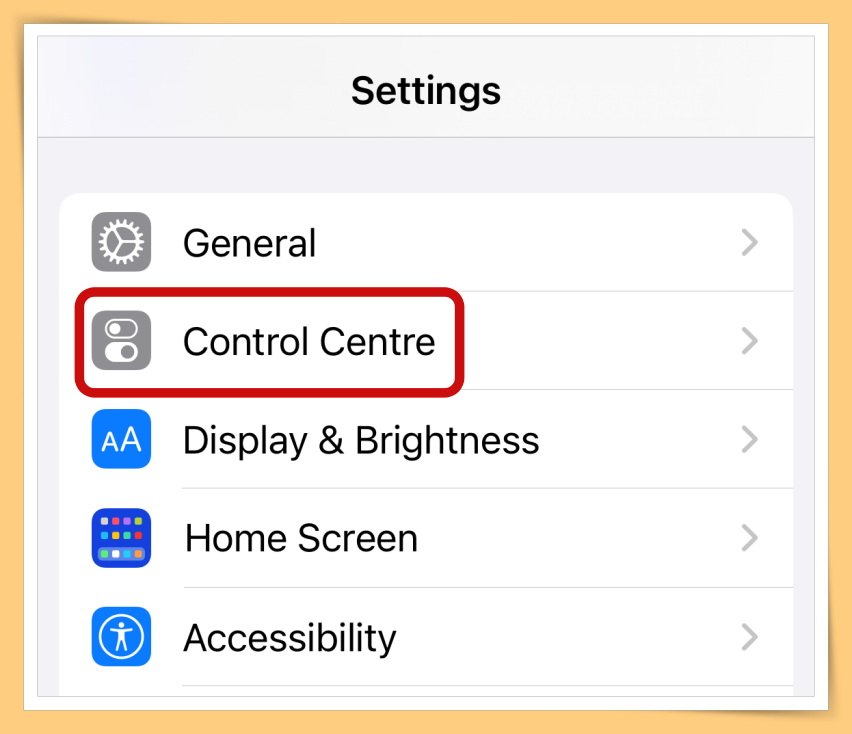
✅步骤2:拉下点击“Quick Note”的“+”图示
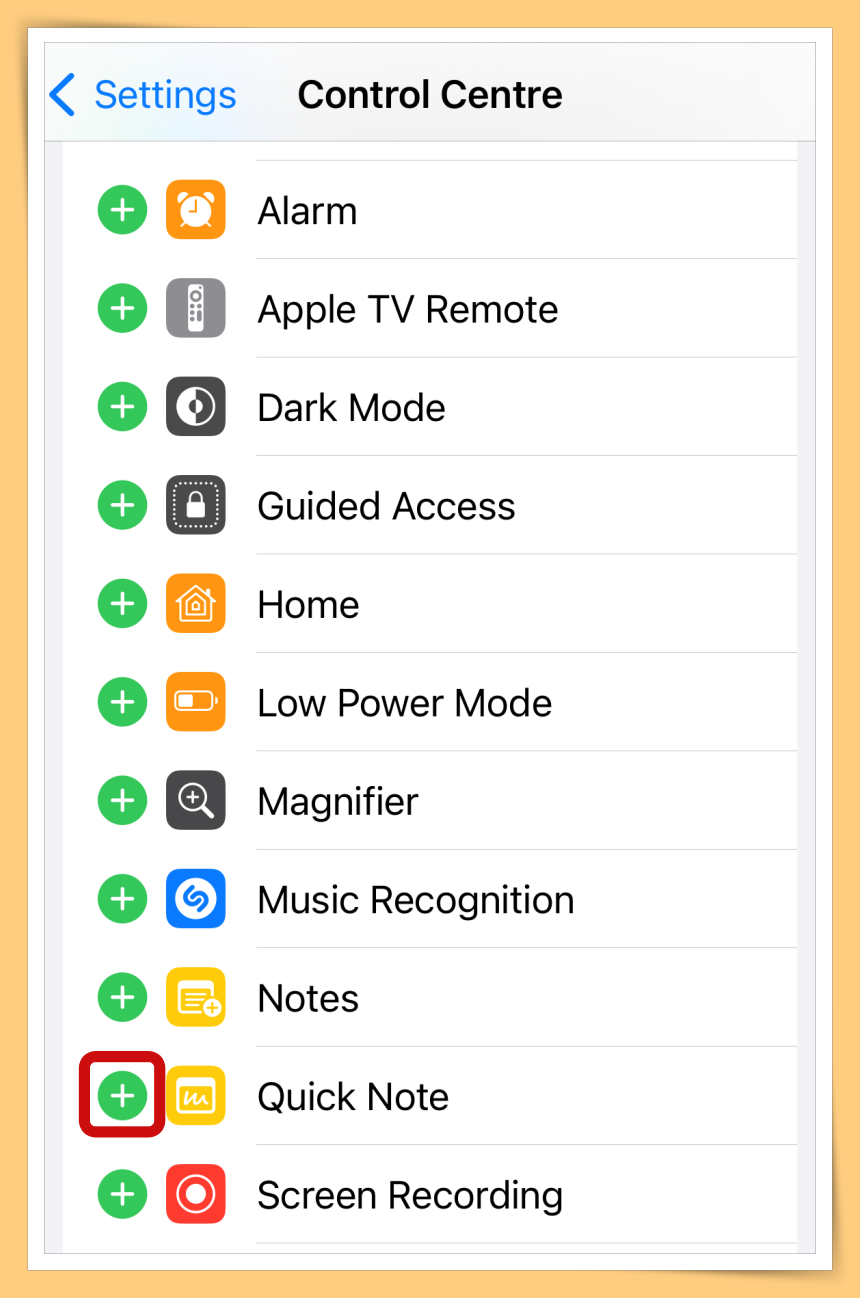
把它新增到Control Cetre
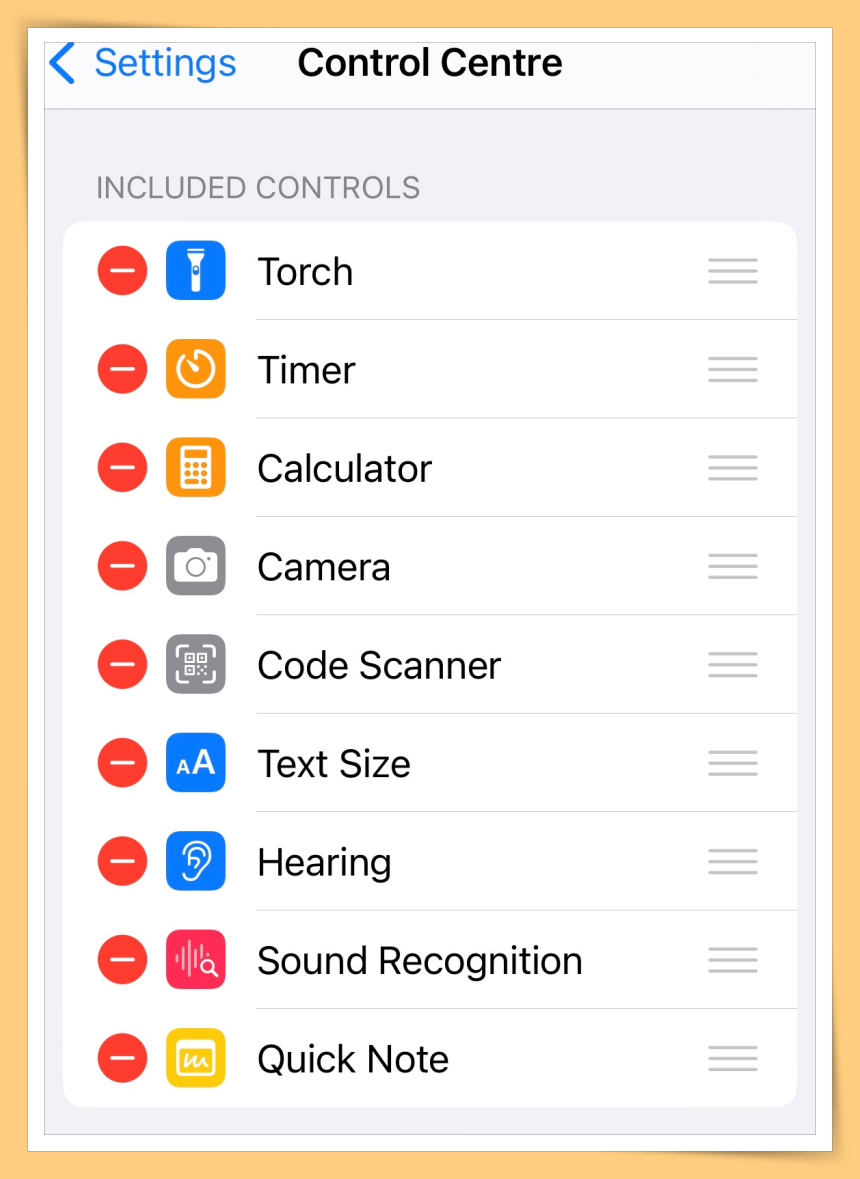
过后当你需要使用Quick Notes,只需滑下iPhone控制中心,点击“Quick Note”图示就能立刻做笔记。
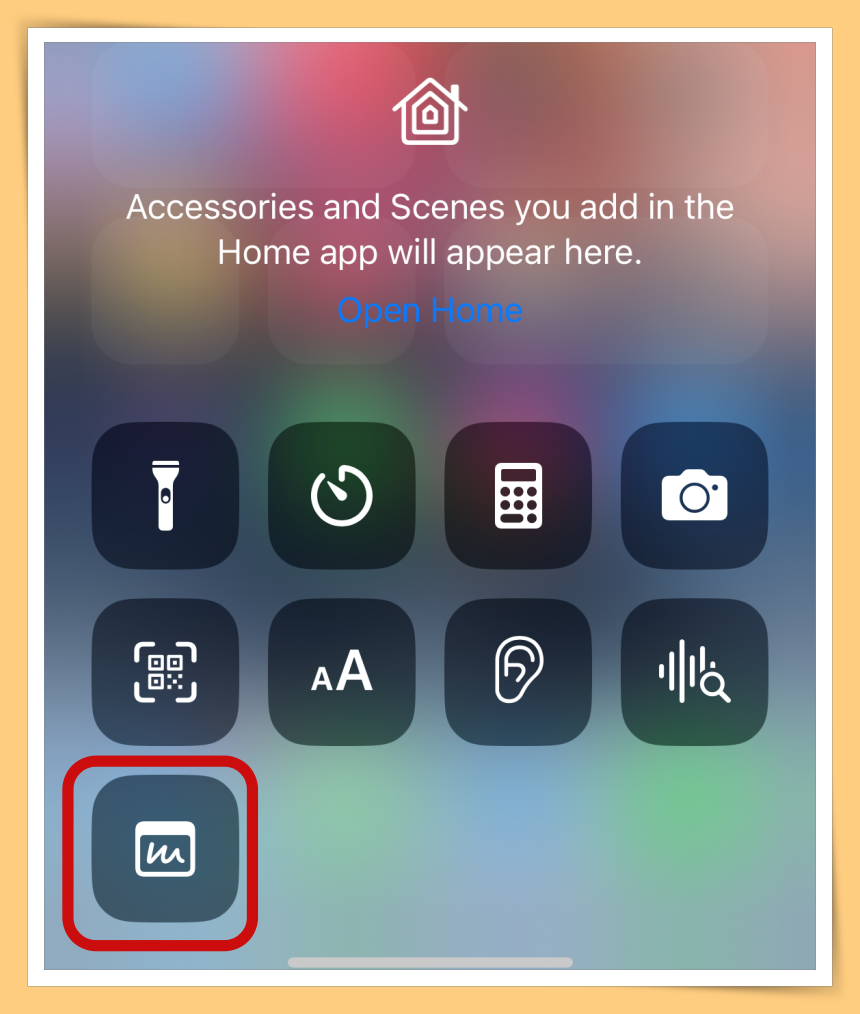
你知道吗?Apple有一个很好用的“Quick Note”(快速备忘录)功能,不过只限于iPadOS 15及macOS Monterey上,如今iPhone也可以使用这项功能了!

Quick Note是一个非常实用的功能,支援用户在任何画面快速建立备忘录以新增笔记,快速制作笔记、添加网页到备忘录里,只要手机升级iOS 16就可以用了。
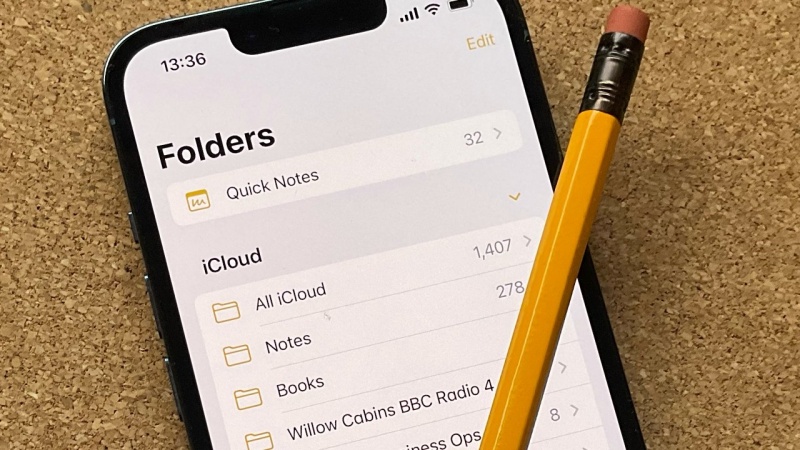
Quick Note添加到Control Centre
第一次用Quick Note功能,建议先添加到iOS 控制中心,这样就可以随时打开Quick Notes来笔记或添加网页到其中。✅步骤1:打开手机的Settings,点击“Control Centre”
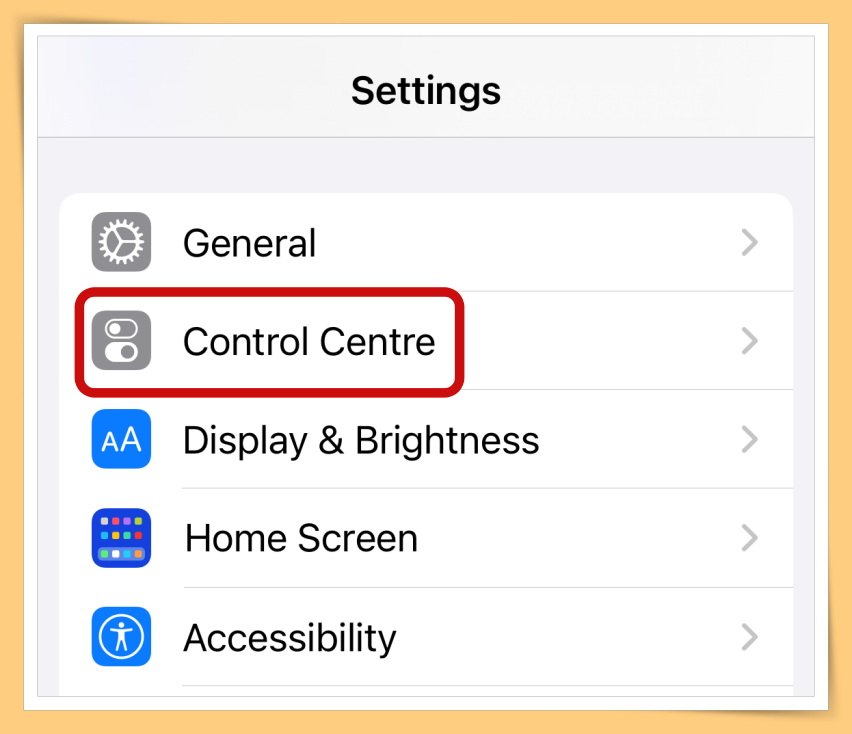
✅步骤2:拉下点击“Quick Note”的“+”图示
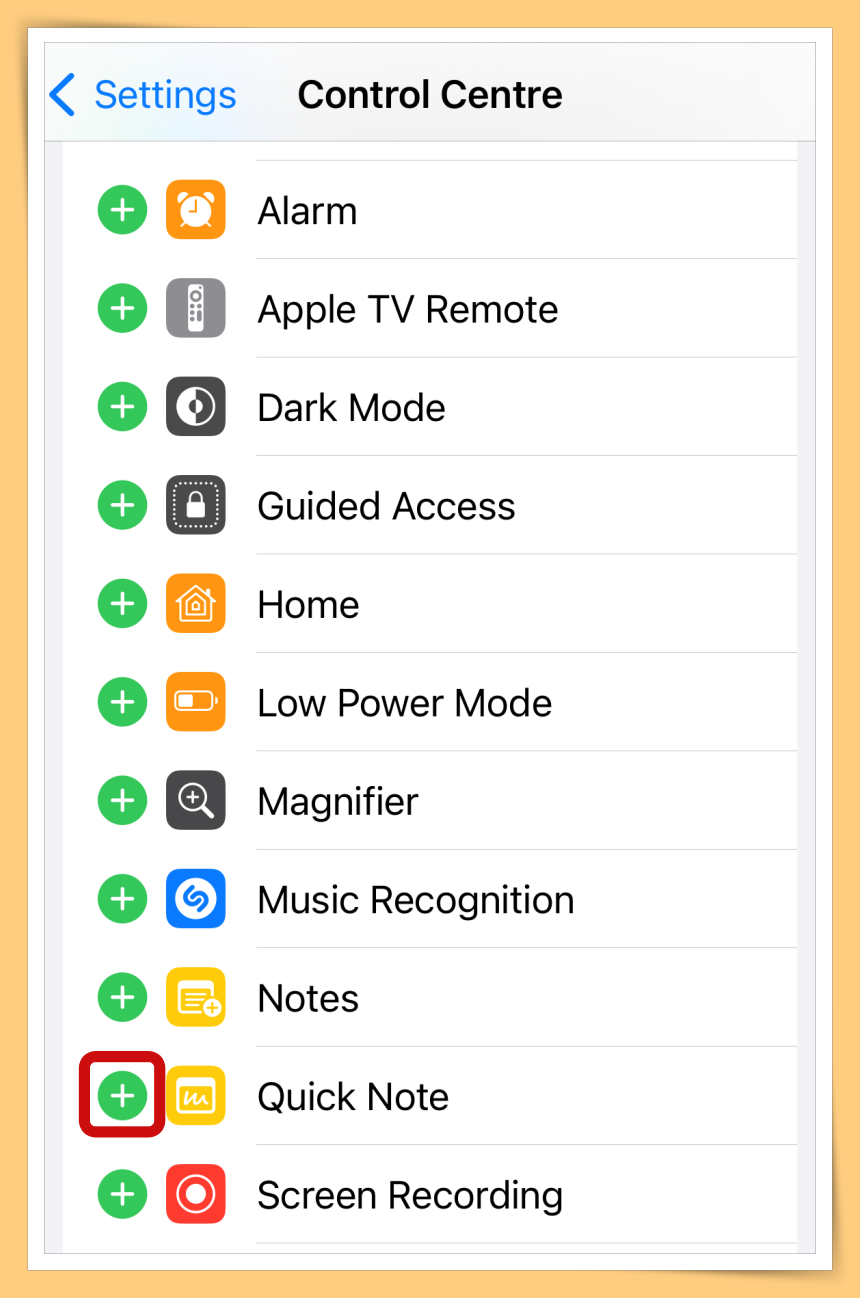
把它新增到Control Cetre
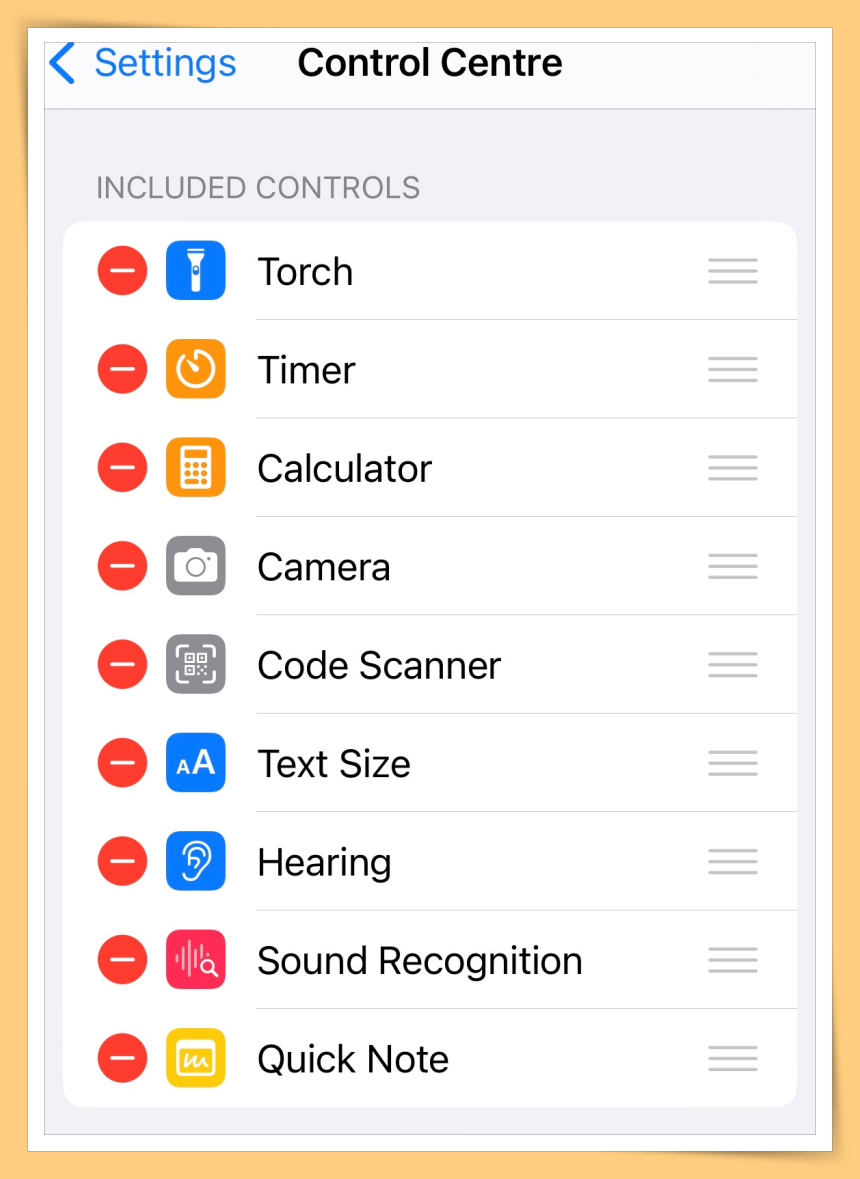
过后当你需要使用Quick Notes,只需滑下iPhone控制中心,点击“Quick Note”图示就能立刻做笔记。
Quick Note可以这样用...
1. 把网页链接新增到Quick Note
当你浏览某个网页时,看到某一篇网页内容很喜欢,但没有时间去详细阅读,那么就可以用Quick Notes将网址连结储存起来,稍后就可以再阅读啦!
✅步骤1:透过 Safari 开启某网页,然后点击iPhone底部的“Share”按钮
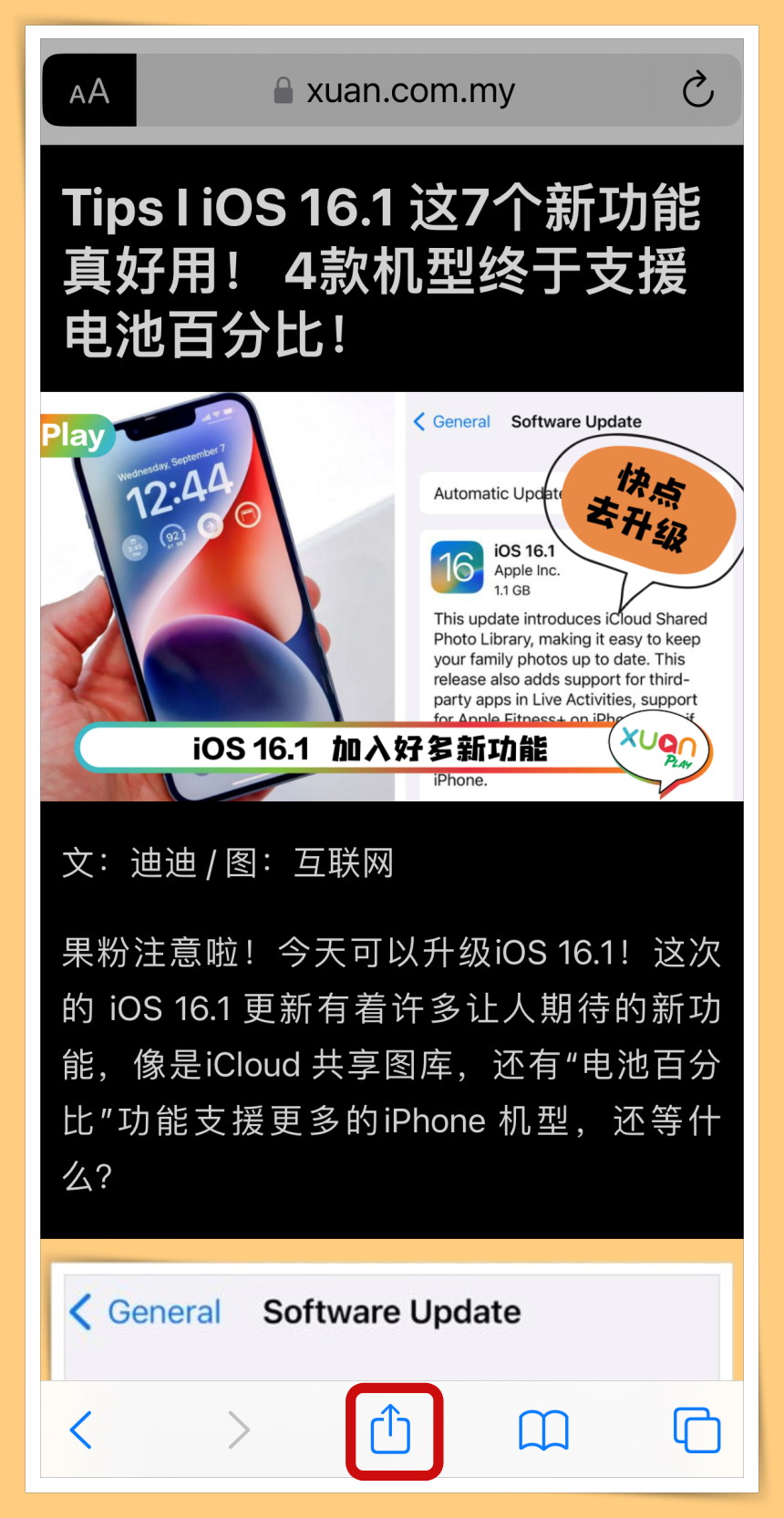
✅步骤2:再选单里点击“Add to Quick Note”
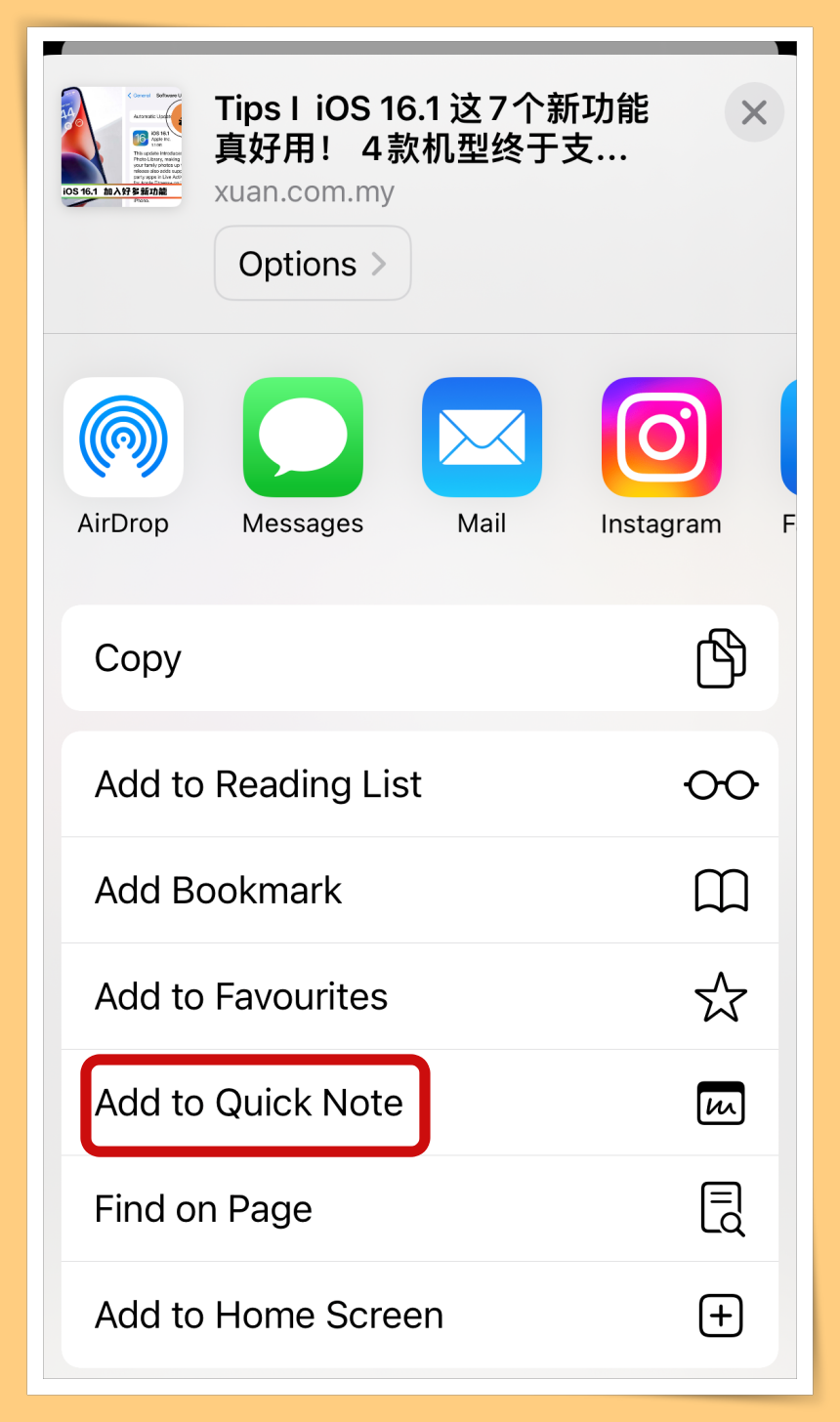
✅步骤4:点击“Save”即可
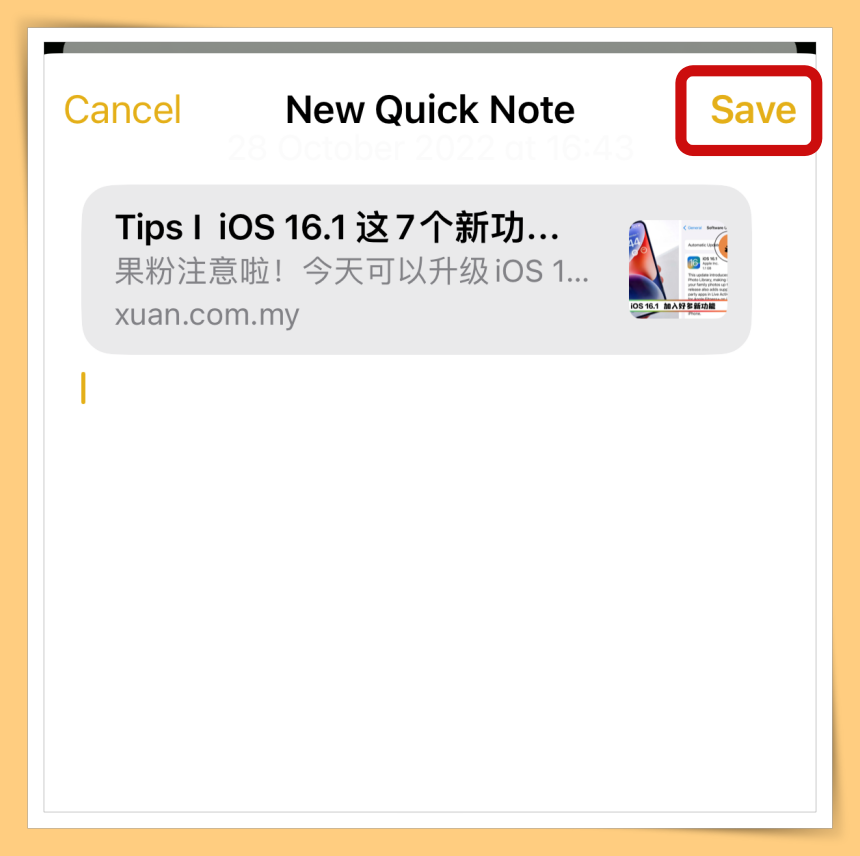
除了 Safari 之外,也可以在iPhone 任何 App 中建立“Quick Notes”,只要该App 里有“Share”按钮,就可以点击“Add to Quick Note”
在IG看到一则偶像的贴文,可以这样Add to Quick Note
✅步骤1:点击右上角的“三个点”
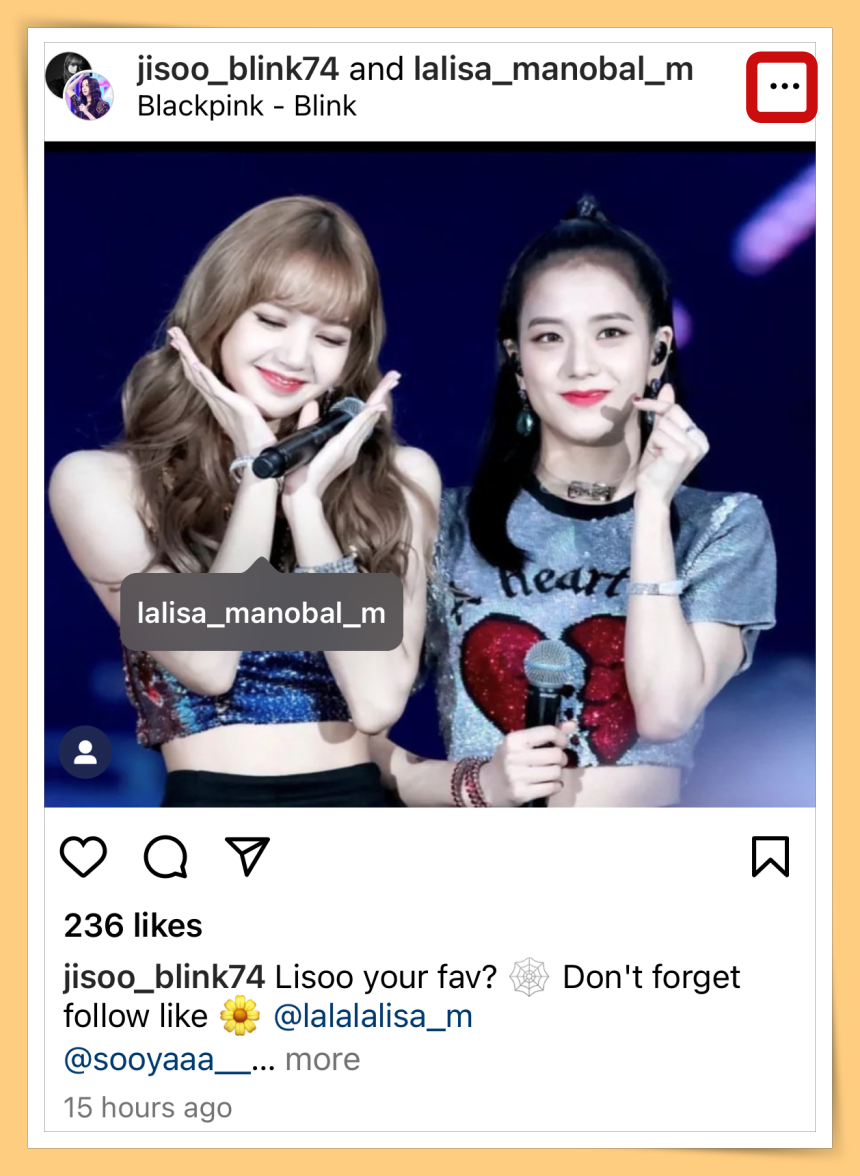
✅步骤2:点击“Share”按钮
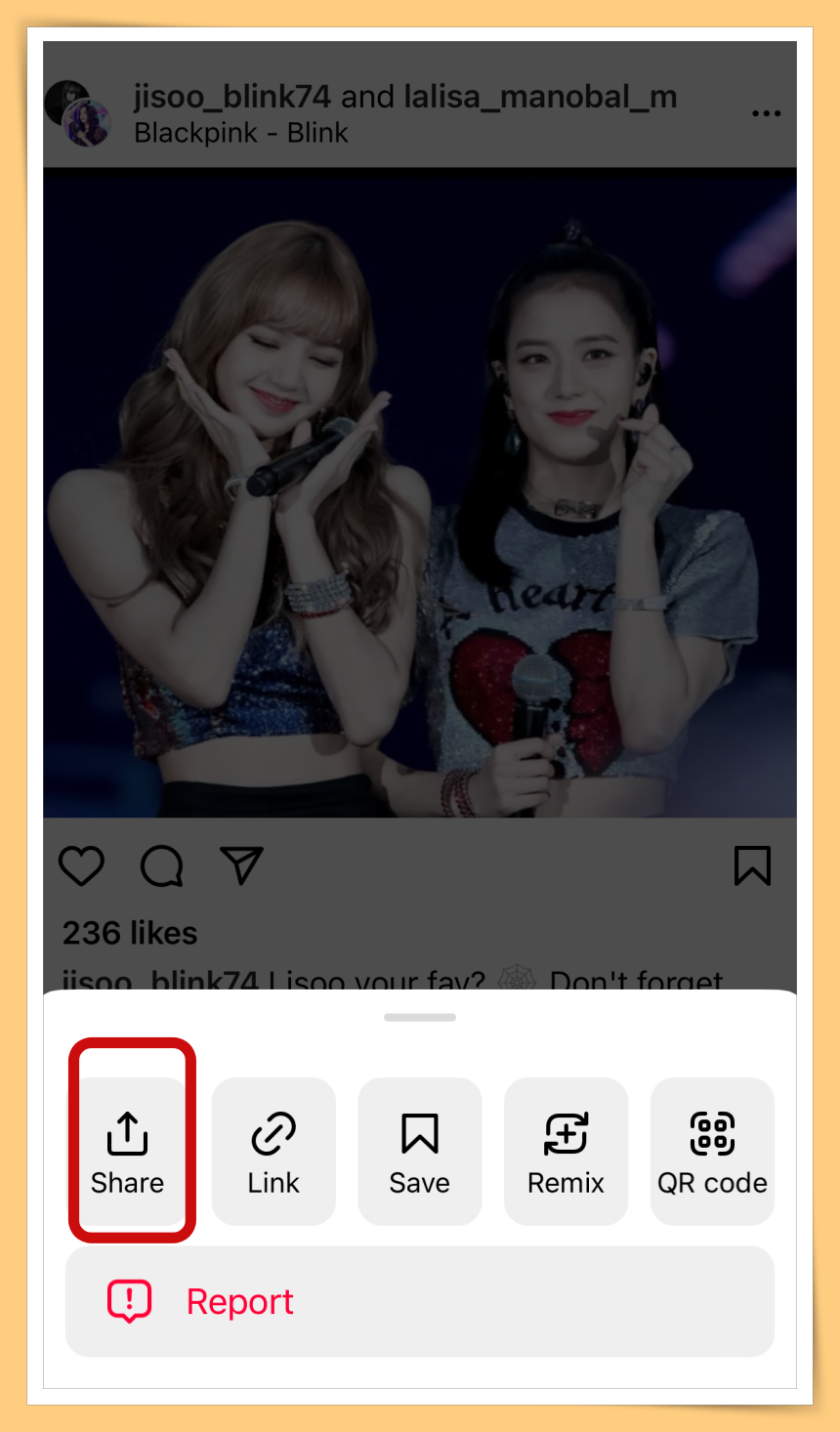
✅步骤3:点击“Add to Quick Note”
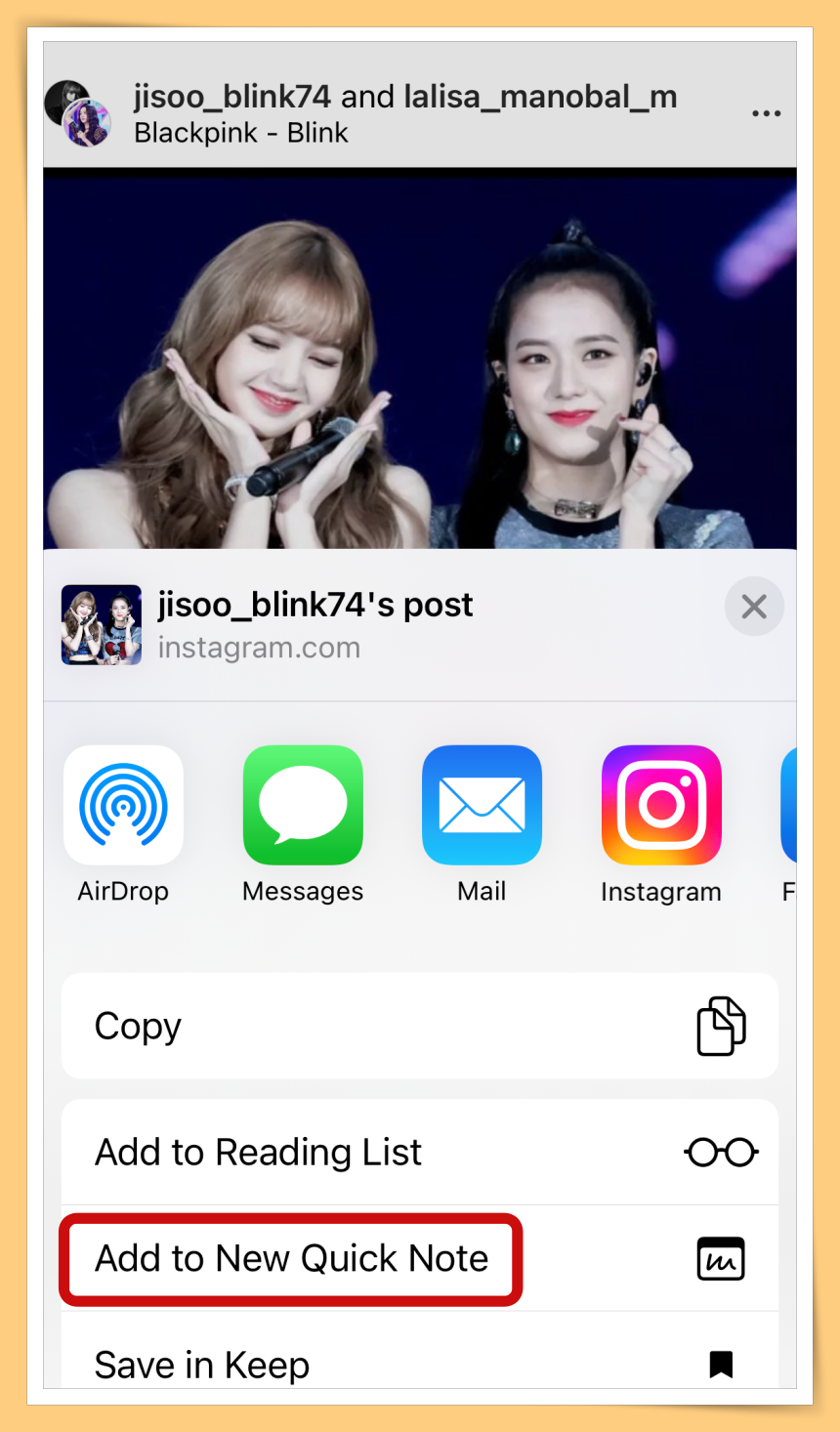
✅步骤4:点击“Save”即可
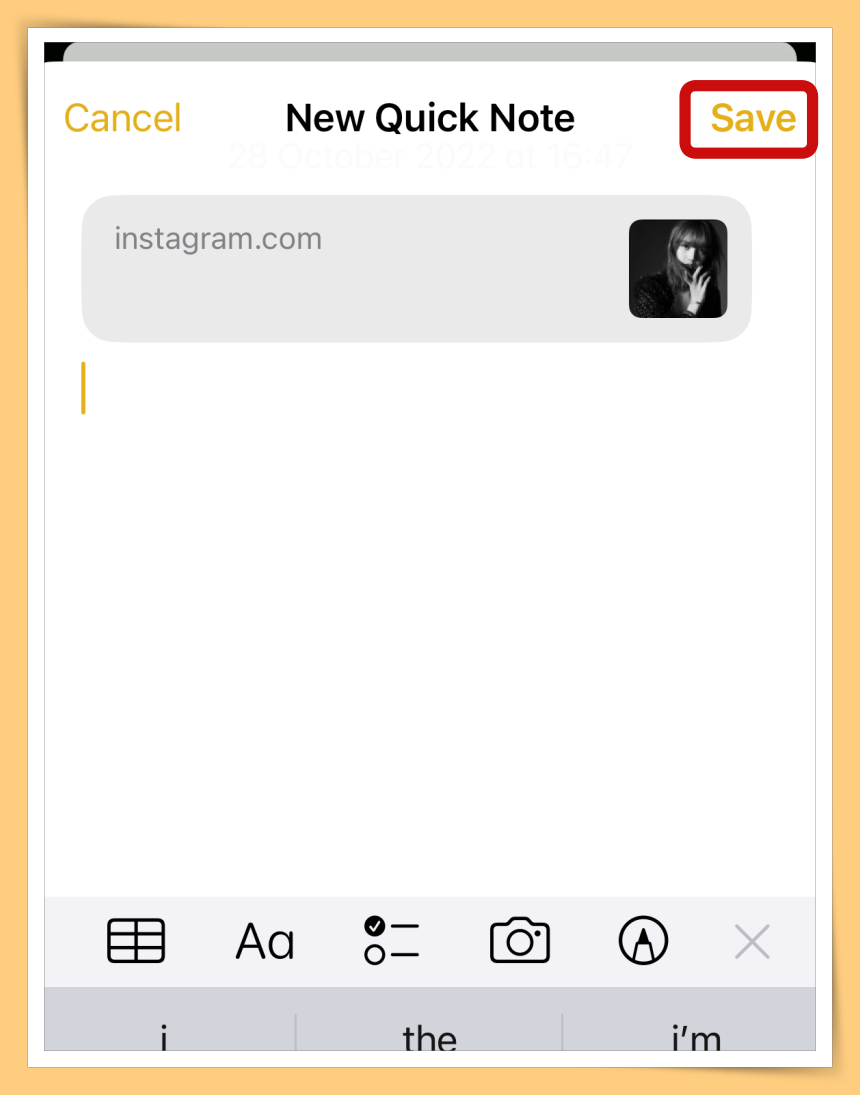
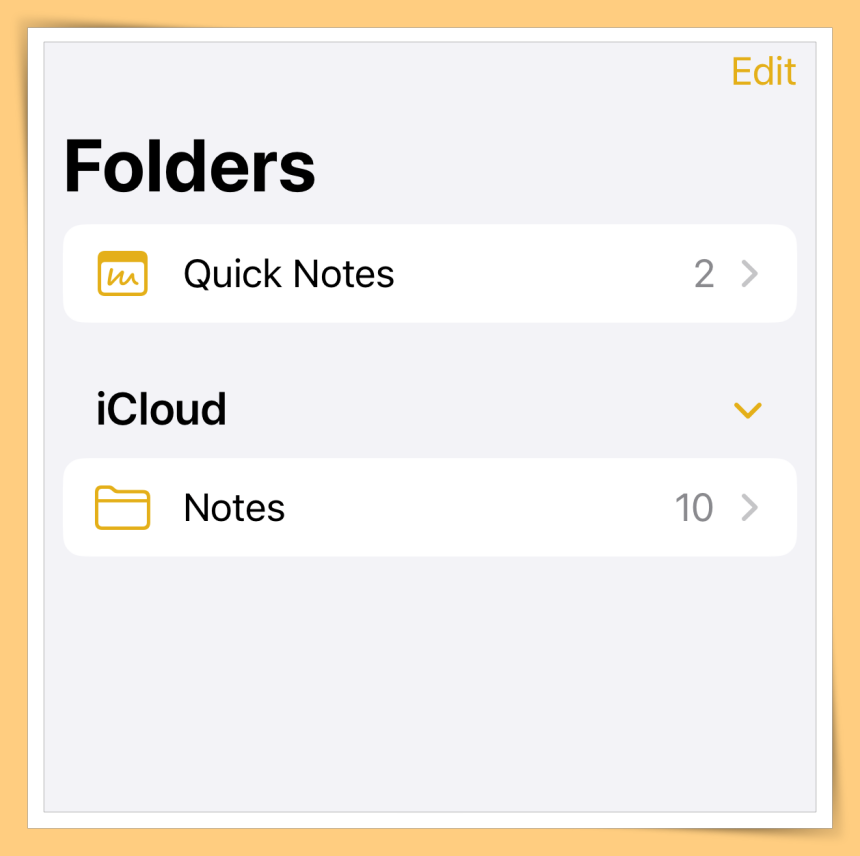
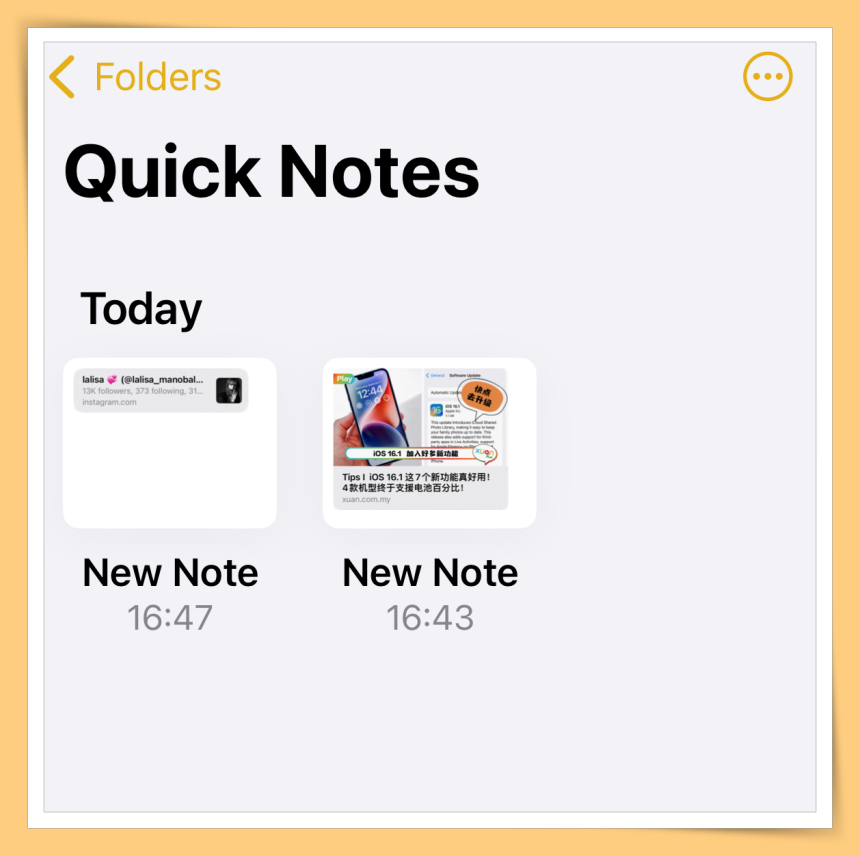
这个Quick Note真的很好用,果粉一定要试一下!
相关阅读:Tips I iOS 16.1 这7个新功能真好用! 4款机型终于支援电池百分比!
+++++++++++++++++++++++++++++++++++
【星鲜事】恭喜Team Jie Ying不负众望!夺下总冠军!!
✅步骤1:透过 Safari 开启某网页,然后点击iPhone底部的“Share”按钮
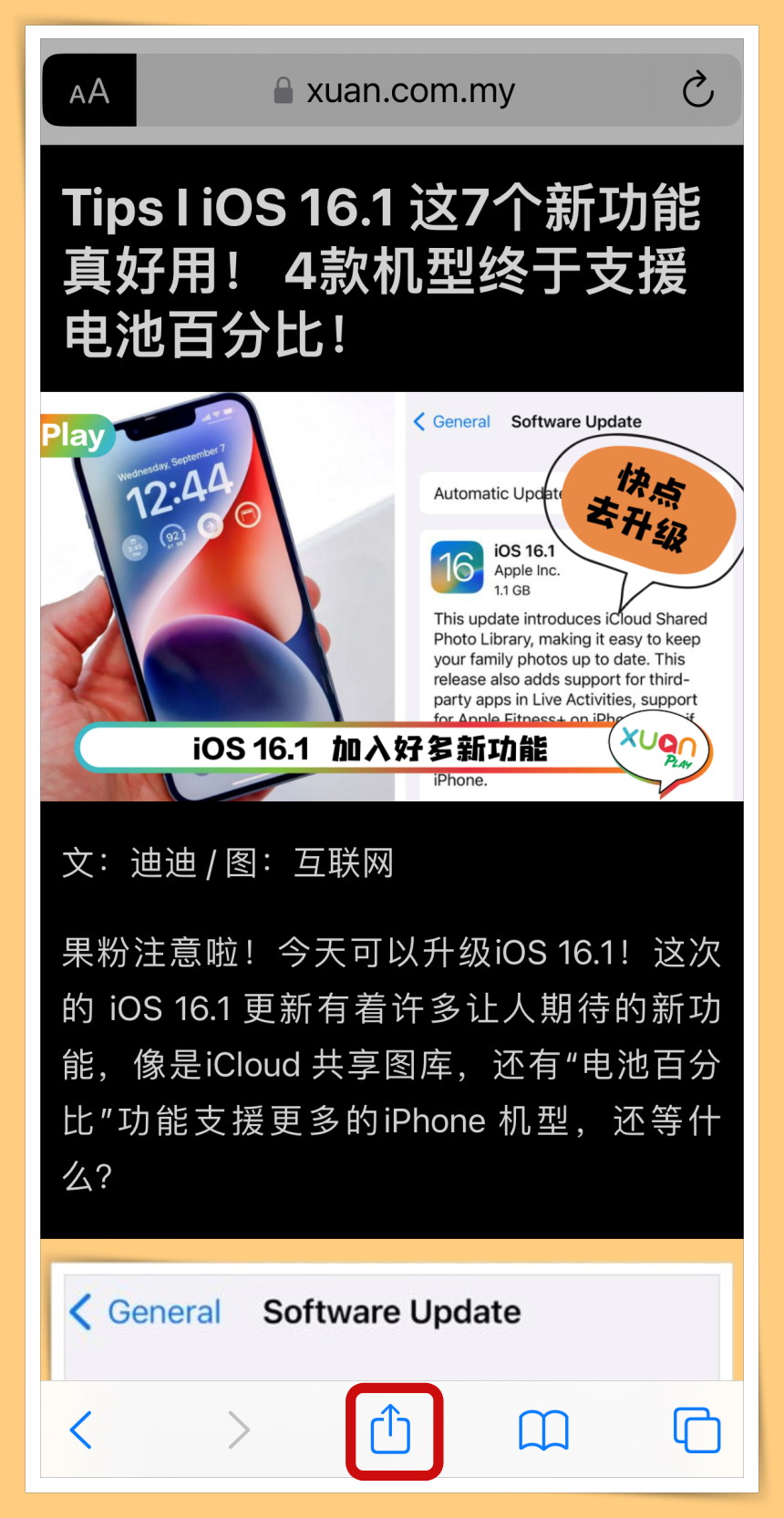
✅步骤2:再选单里点击“Add to Quick Note”
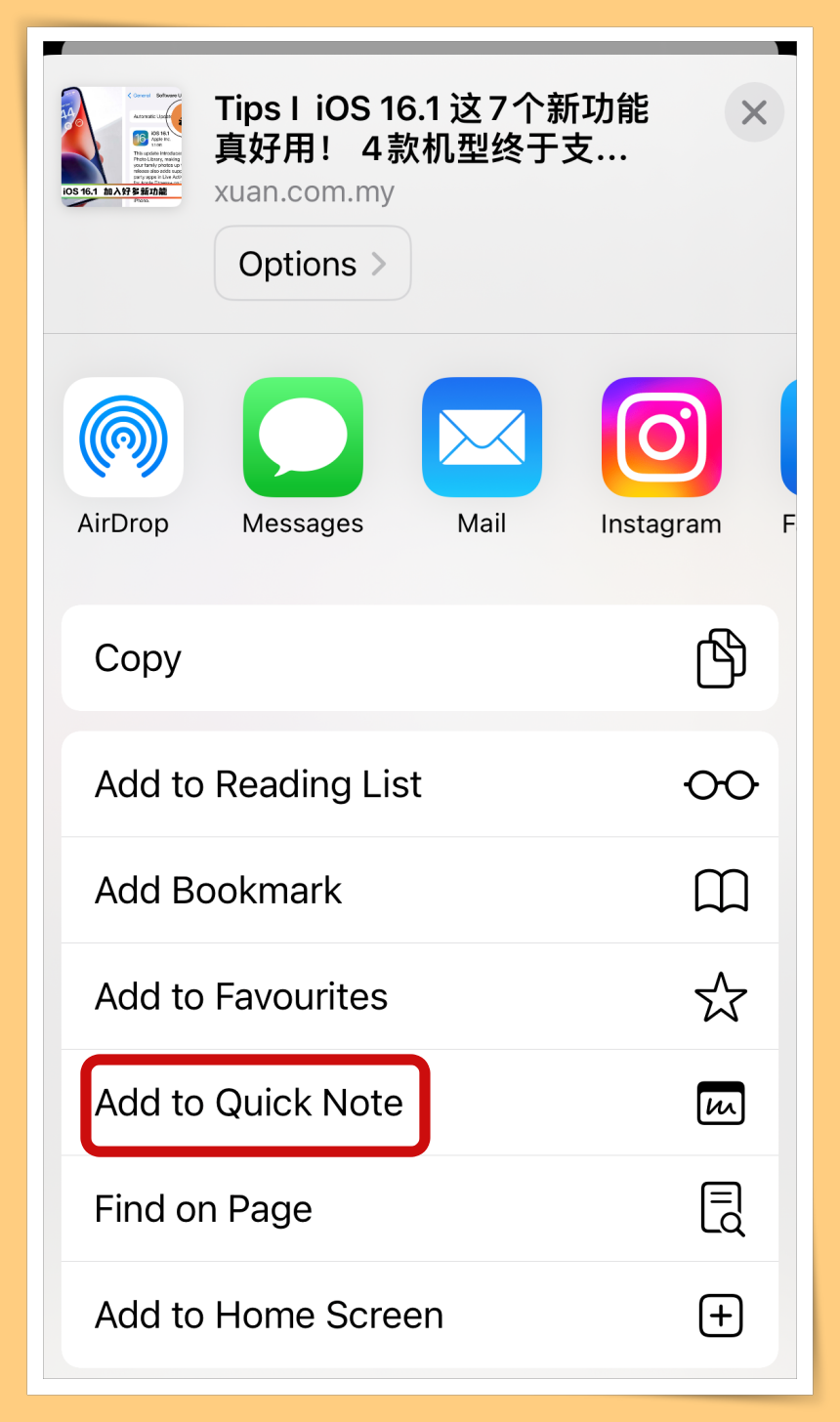
✅步骤4:点击“Save”即可
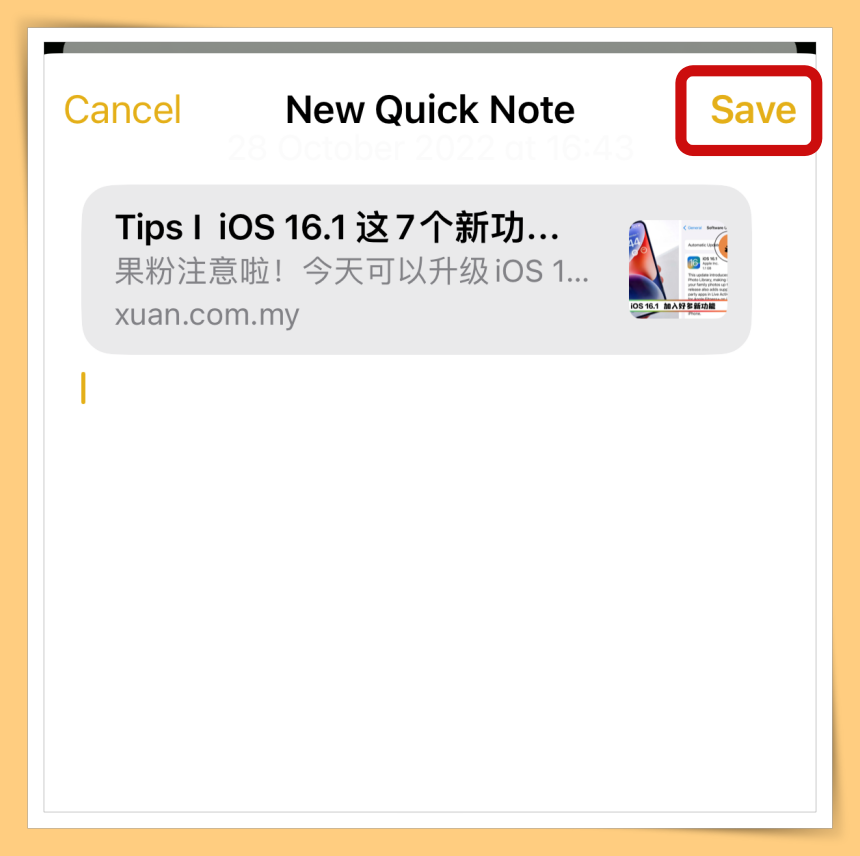
2. 任何 App 制作快Quick Note
除了 Safari 之外,也可以在iPhone 任何 App 中建立“Quick Notes”,只要该App 里有“Share”按钮,就可以点击“Add to Quick Note”在IG看到一则偶像的贴文,可以这样Add to Quick Note
✅步骤1:点击右上角的“三个点”
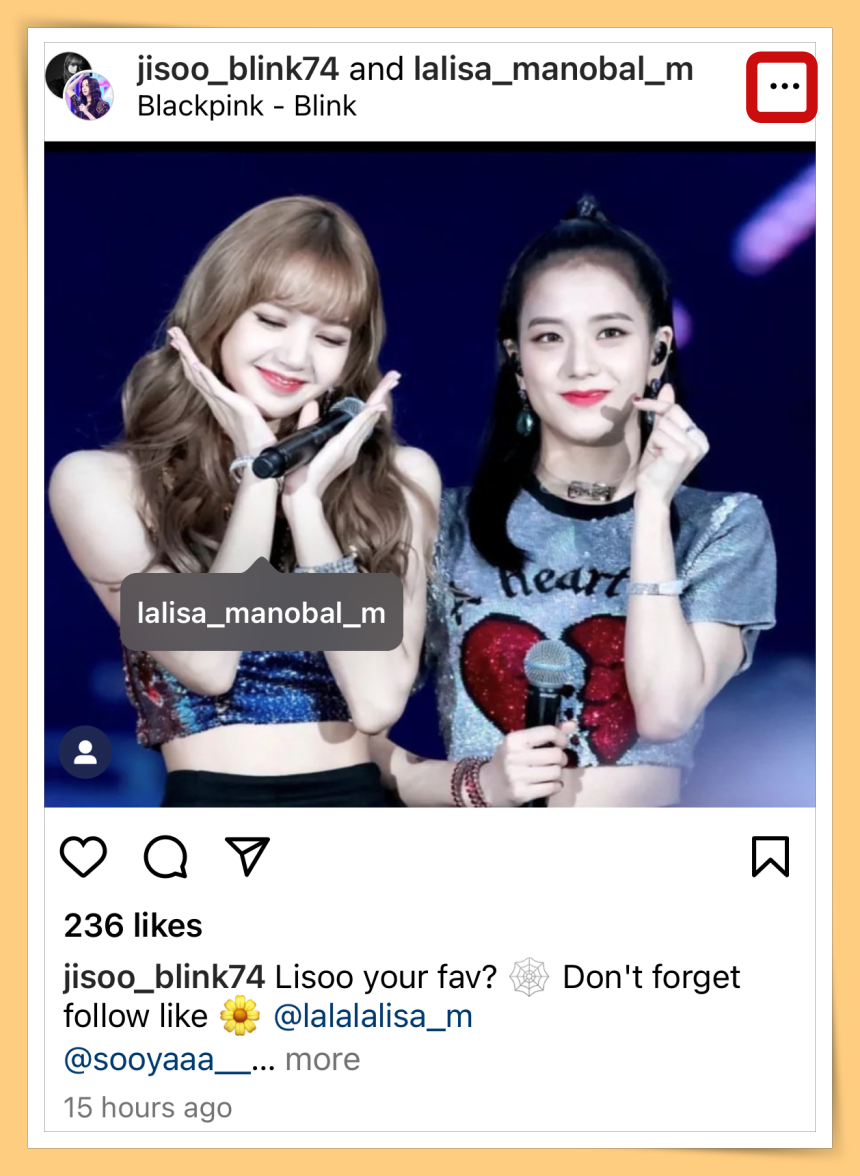
✅步骤2:点击“Share”按钮
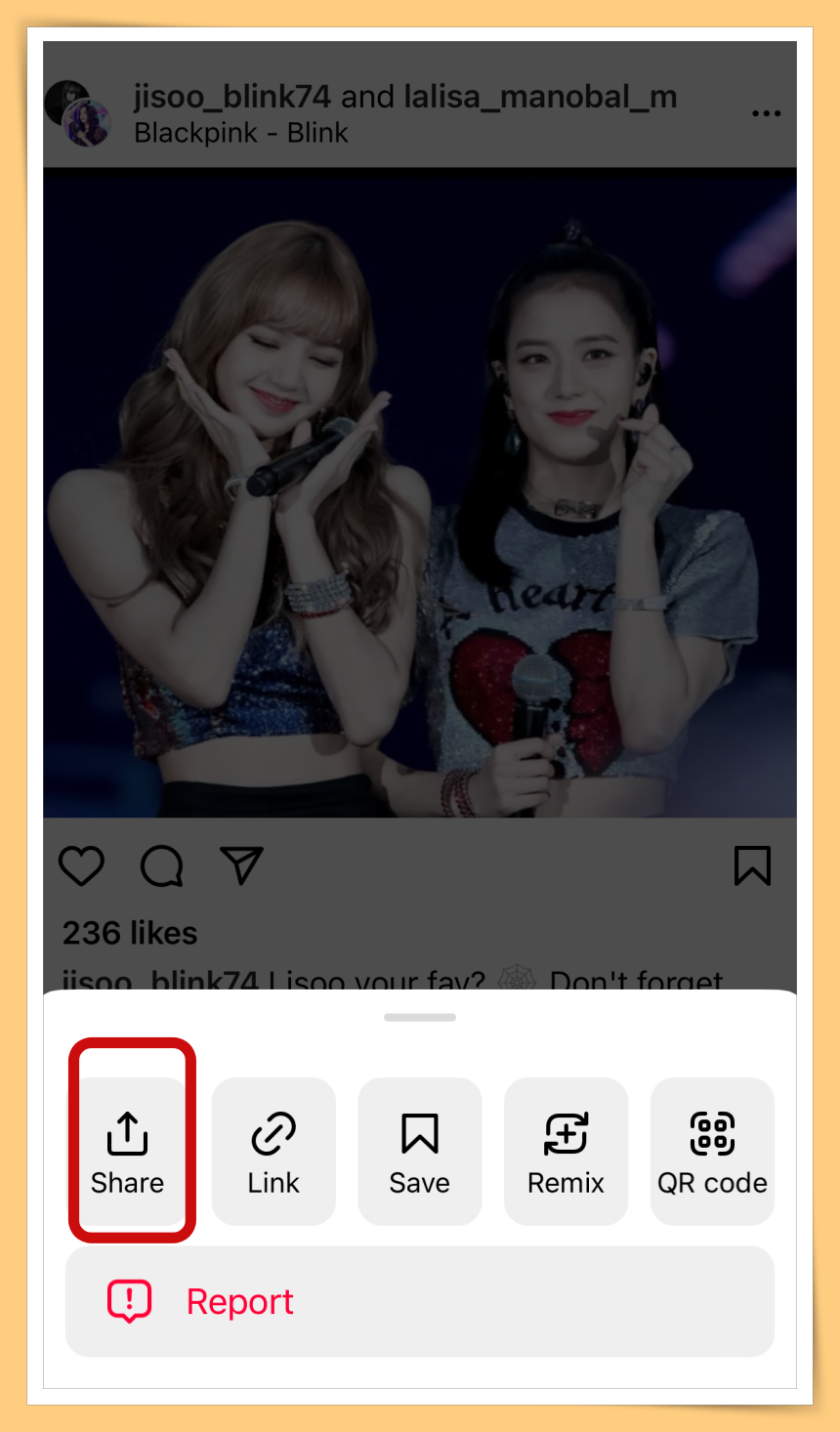
✅步骤3:点击“Add to Quick Note”
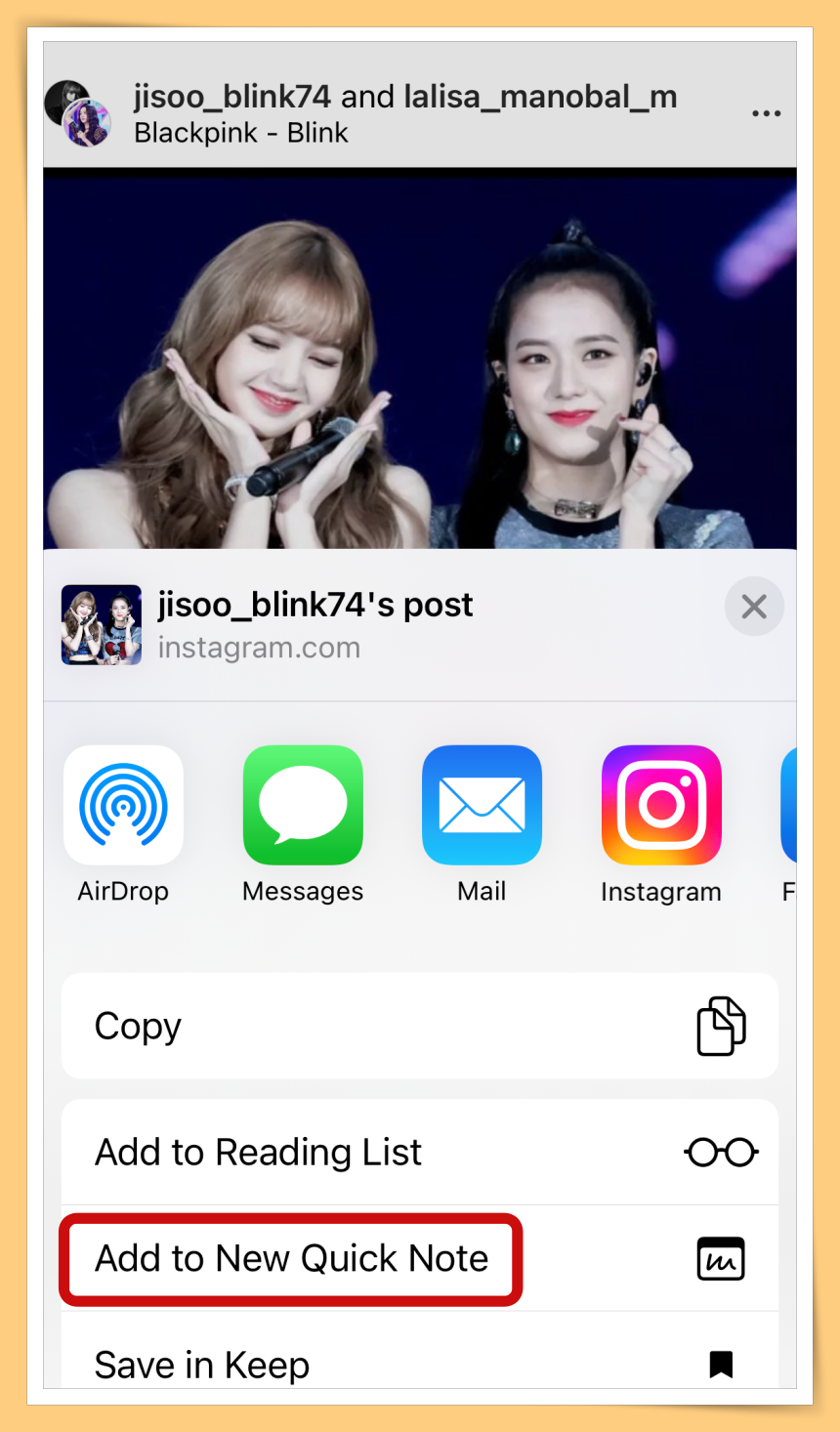
✅步骤4:点击“Save”即可
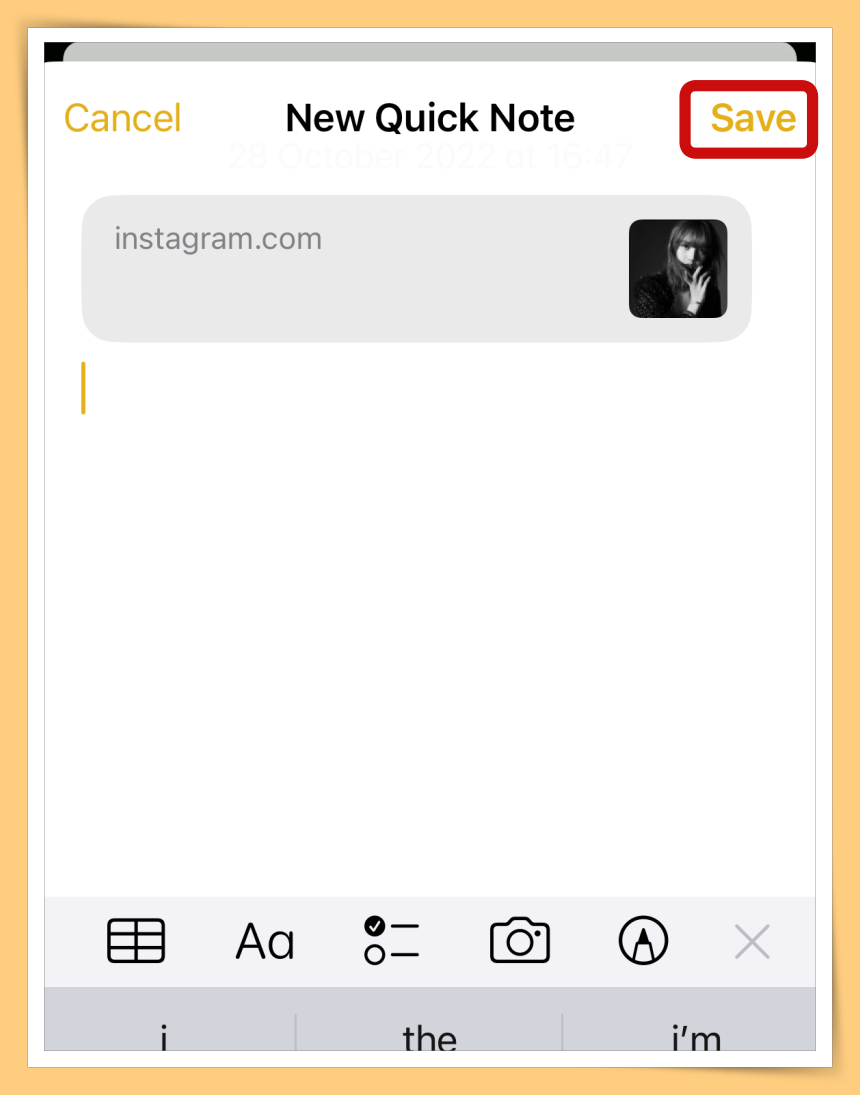
如何找回Quick Note?
不管你是在控制中心、App 或 Safari Share中使用的Quick Share都会储存到“Notes”的App ,只要打开Notes就可以整理文字了。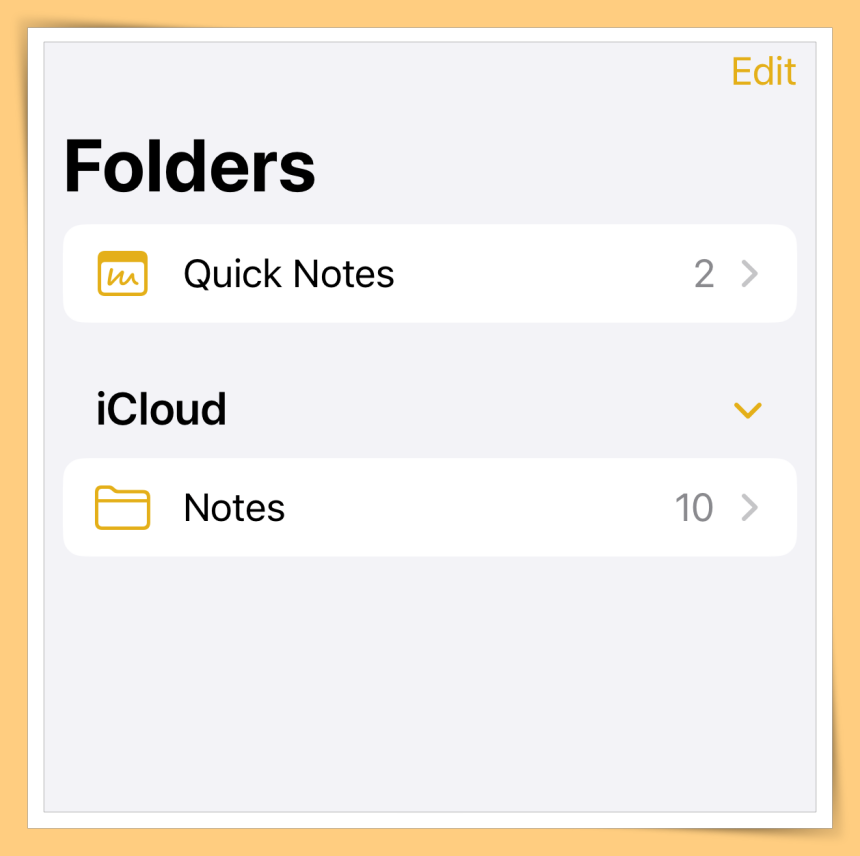
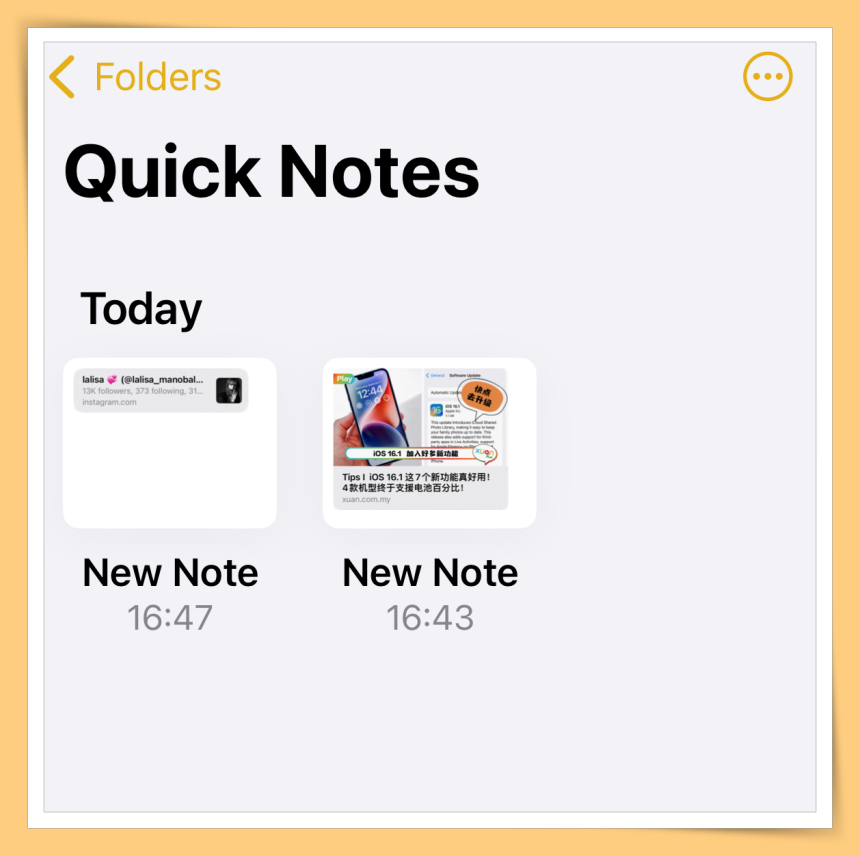
这个Quick Note真的很好用,果粉一定要试一下!
相关阅读:Tips I iOS 16.1 这7个新功能真好用! 4款机型终于支援电池百分比!
+++++++++++++++++++++++++++++++++++
【星鲜事】恭喜Team Jie Ying不负众望!夺下总冠军!!